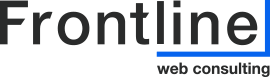How to - Delegate Website Platform Access
Here are the instructions for the following platform:
WordPress
- Log into your website back end, insert the following at the end of your domain to access the default log in page: /wp-admin
- Click on the “Users” tab on the left hand menu bar.
- Click “Add new user”
- Fill out the required fields:
- Username – frontline
- Email – websites@frontlineconsulting.ca
- We will reset the password ourselves so the default password is fine to use
- Make sure “Send the new user an email about their account” is checked
- Change the Role from “Subscriber” to “Admin”
- Click on “Add new user” to complete the process.
- Fill out the required fields:
__________________________________________________________
Shopify
- Sign into your Shopify backend
- Click the Settings Menu and navigate to the “Users and permissions”
- Click “Add staff”
- Enter the Name and Email:
- Peter Quinn
- google@frontlineconsulting.ca
- Set Permissions
- We will need at least the following from the Store Permissions: Home, Analytics, Marketing, Online Store, and Store settings.
- We will need App Permission “Manage and install apps and changes” along with “Approve app changes”
- Click “Send invite”
__________________________________________________________
Squarespace
- Sign into your Squarespace Account
- Go to the “Settings” tab on the left side of the Dashboard.
- Click on “Users”
- Once you are on the “User Management” page, click on the “+ New Users”
- Enter Username: frontline
- Enter Email: websites@frontlineconsulting.ca
- Create a Password and share it with us (we will reset the password for our delegate account ourselves, and you will be able to remove us at any point.)
- Set our permissions to Administrator.
- After entering the information, click on “Create”
__________________________________________________________
Wix
- Sign into your Wix Account
- Go to “Roles & Permissions in your site’s dashboard
- Click “Invite Collaborators”
- Enter the Email: google@frontlineconsulting.ca
- Set roles to “Website Manager”
- Click “Send Invite”
__________________________________________________________
GoDaddy
- Go to your GoDaddy Delegate Access page. You might be prompted to sign in.
- In the People who can access my account section, select Invite to Access.
- Enter the Name and Email address for the person you’re inviting.
- Enter the Email: godaddy@frontlineconsulting.ca
- Select one of the access levels. If you’re not sure what this means, read our explanation of access levels.
- Select “Products & Domains”.
- Click Invite.