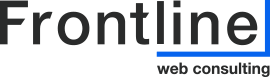How to - Delegate Domain Access
Here are the instructions for each platform:
GoDaddy
Here are the specific instructions and access level we need. Click on the link to follow the steps.
https://ca.godaddy.com/help/invite-a-delegate-to-access-my-godaddy-account-12376
For Domain and DNS access we need domain level access, please add godaddy@frontlineconsulting.ca
For Hosting and Domain access we need product & domain level access, please add godaddy@frontlineconsulting.ca
_____________________________________________________________________
Webnames.ca
We will just need: Manage DNS settings. Manage DNS settings for domains.
You should be able to add us through username or email:
username:
frontlineweb
Email:
godaddy@frontlineconsulting.ca
_____________________________________________________________________
Namecheap.com
Here are the instructions for giving us delegate access to the domain through namecheap – our username is: frontlineweb and we require just the “Advanced DNS” permission
_____________________________________________________________________
Enomcentral.com
Here are the instructions for giving us delegate access to the domain through enom central – Once an access password has been set, we will be able to use that to access the domain and DNS records that we need.
https://help.enom.com/hc/en-us/articles/360002497971-Enabling-domain-management-at-access-enom-com
_____________________________________________________________________
Networksolutions.com
- Sign into your Network Solutions account – https://www.networksolutions.com/my-account/login.
- Go to the Accounts section on the top right corner, (ie. typically “your name”) press on the link and click ‘Accounts & Users’ in the sub menu.
- Select the account you would like to delegate access to and press the ‘Manage’ button
- Navigate down the page to the User Roles & Permissions section and press the ‘+ Add User’ button. This will open a new user modal window where you will need to add the person’s name and email address. For our purposes, we will only need “Tech” role access. Please Invite: websites@frontlineconsulting.ca
- Press ‘Invite’
_____________________________________________________________________